Start Oracle Database 11g XE on Windows
How to start Oracle Database 11g XE on my local Windows computer? I have installed it earlier.
✍: FYIcenter.com
![]() If you have Oracle Database 11g XE (Express Edition) installed on your local Windows computer,
you can follow these steps to start and stop Oracle Database 11g server:
If you have Oracle Database 11g XE (Express Edition) installed on your local Windows computer,
you can follow these steps to start and stop Oracle Database 11g server:
1. Run "Start > All Programs > Oracle Database 11g Express Edition > Start Database" to start Oracle Database XE service.
2. Run "Start > All Programs > Oracle Database 11g Express Edition > Run SQL Command Line" to run a test command:
SQL*Plus: Release 11.2.0.2.0 Production Copyright (c) 1982, 2014, Oracle. All rights reserved. SQL> -- Using Windows user group authentication for now SQL> CONNECT / AS SYSDBA Connected. SQL> COL PRODUCT FORMAT A35 SQL> COL VERSION FORMAT A15 SQL> COL STATUS FORMAT A15 SQL> SELECT * FROM PRODUCT_COMPONENT_VERSION; PRODUCT VERSION STATUS ----------------------------------- ----------- ---------- NLSRTL 10.2.0.2.0 Production Oracle Database 10g Express Edition 10.2.0.2.0 64bit Production PL/SQL 10.2.0.2.0 Production TNS for 64-bit Windows: 10.2.0.2.0 Production
3. Run "Start > All Programs > Oracle Database 11g Express Edition > Stop Database" to stop Oracle Database XE service.
The following picture shows you how to start and stop Oracle Database 11g XE on Windows 7:
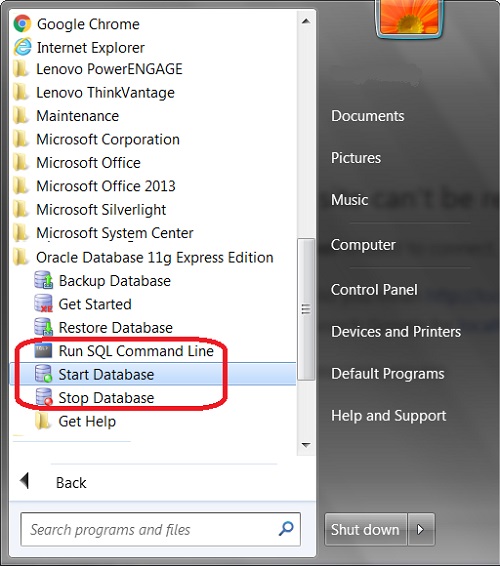
⇒ OracleJdbcConnection.java - Oracle JDBC Connection
⇐ Install Oracle Database 11g XE for ojdbc.jar Test
2018-03-28, 1931🔥, 0💬