Download and Install JDK 5
How to download and install JDK (Java Development Kit) 5?
✍: FYIcenter
![]() If you want to write Java applications,
you can download and install JDK (Java Development Kit) 5
as described below:
If you want to write Java applications,
you can download and install JDK (Java Development Kit) 5
as described below:
1. Go to Oracle Java Archive Website.
2. Click "Java SE 5" linke. You see the "Java SE 5 Archive Downloads" page.
3. Accept the license agreement and click "jdk-1_5_0_22-windows-i586-p.exe" in the Windows Offline Installation line.
4. Login with your Oracle account (or create one, you don't have one).
5. Save the download file to C:\fyicenter\jdk-1_5_0_22-windows-i586-p.exe.
6. Double-click on C:\fyicenter\jdk-1_5_0_22-windows-i586-p.exe to start the installation. You see the JDK 5 installation wizard screen.
7. Change the "Install to" directory to C:\fyicenter\jdk-1.5.0_22\.
8. Click "Next" button to finish the installation.
9. Verify the installation with "java -version" command.
C:>\fyicenter\jdk-1.5.0_22\bin\java -version java version "1.5.0_22" Java(TM) 2 Runtime Environment, Standard Edition (build 1.5.0_22-b03) Java HotSpot(TM) Client VM (build 1.5.0_22-b03, mixed mode, sharing)
Download and installation of JDK 5 is done.
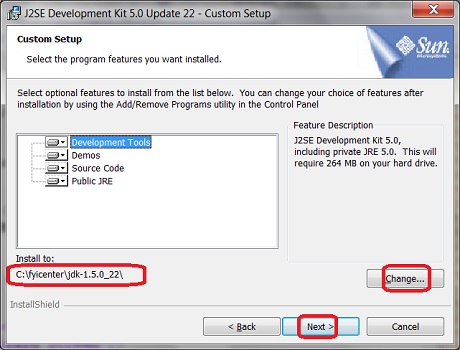
2023-10-29, ≈23🔥, 3💬