Firefox Setting to Run JNLP File
How to configure Firefox browser to automatically run JNLP files. I have JRE (Java Runtime Environment) installed.
✍: FYIcenter
![]() If you have JRE (Java Runtime Environment) installed,
you can follow these steps to configure Firefox browser
to automatically run JNLP files, when it is clicked:
If you have JRE (Java Runtime Environment) installed,
you can follow these steps to configure Firefox browser
to automatically run JNLP files, when it is clicked:
1. Run Firefox browser.
2. Open DynamicTreeDemo.html in Firefox browser and click "JavaWS Launch". You see the "Openning dynamictree_webstart.jnlp" window showing up.
3. Check the "Open with" option and then select "Other..." from the dropdown list. You see the "Shoose Helper Application window showing up.
4. Click "Browse" button to select \fyicenter\jdk-1.8.0\bin\javaws. You see .jnlp is associated with "Java Web Start Launcher" program.
5. Click "OK". You see DynamicTreeDemo running in a new window.
6. Go to Settings and select "Options", then "Applications". You see a list of file content types and their associated actions.
7. Select "JNLP File", and change the action from "Always ask" to "Use Java Web Start Launcher".
8. Open DynamicTreeDemo.html in Firefox browser again. And click "JavaWS Launch". You see DynamicTreeDemo running in a new window automatically.
Note that you must click and open the JNLP file first to browse and select the associated program, JavaWS. If you go to settings and select "Options > Applications" first, JNLP File will not be listed there.
The following picture shows how to browse and select JavaWS for JNLP files in Firefox:

The following picture shows how to configure Firefox to run JavaWS automatically:
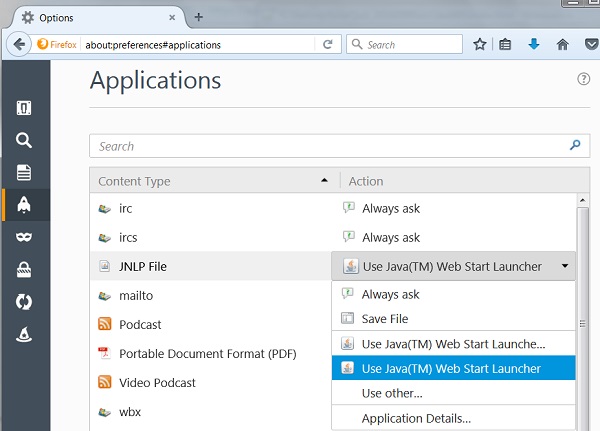
⇒ Chrome Setting to Run JNLP File
⇐ Internet Explorer Setting to Run JNLP File
2017-12-26, 7195🔥, 0💬